Regulatory information
Article 5 sets out the refuelling obligations and mandates aircraft operators to uplift at least 90% of the aviation fuel* required at Union airports on a yearly basis. In the cases this threshold is not met, aircraft operators shall justify as per Article 5.2 to the CA. Alternatively, the aircraft operators may also request refuelling exemptions on certain routes meeting the criteria set out in Article 5.3.
As per Article 8, the aircraft operators are required to submit by 31 March of each reporting year the completed official reporting template with the data of the respective reporting period to the CA and to the Agency.
* Note that this is valid for both conventional jet fuel and sustainable aviation fuel. There is no obligation on aircraft operators to uplift defined amounts of SAF.
Essential Resources
The Sustainability Portal is created for Aircraft Operators to submit their verified templates via the data reporting feature.
To support you in this process, please ensure you review the resources available on the EASA ReFuelEU Aviation website.
Data reporting overview
The data reporting feature contains the following main steps:
- Upload: Aircraft Operators create their data submission by provding the template, supporting documentation (if needed) and verifier information
- Automation
-
Portal creates 2 tracks after data upload, each track has a dedicated status.
- Article 8: Creates an error report using automated data checks
- Article 5(2): Creates a justification report
-
Review: Competent Authority review the submission request
- Any questions? Request more information to the AO
-
Acceptance: Competent Authority accepts the data or requests more information
Training environment
Use the training environment to test and practice on the data reporting feature.
Introduction to data submissions
Data reporting occurs through data submissions. Navigate to the data reporting screen, where you can do the
following:
- Start a new submission or edit an existing one
- View the status of the submissions, which is described in the Getting started with data reporting article.
- Filter or export the data submission
Notifications
Every time the status of a data submission changes, either the AO or CA will be informed via the daily email digest, depending on who can perform an action.
Detailed Step-by-step guide
Upload data
- Click "Data reporting" in the left-hand menu
- Click "Start submission" at the top-right
- On the update submission screen, you can upload:
- The reporting template(required)
- Fuel monitoring plan(if used)
- ReFuelEU Monitoring plan(more details to follow)
Automation
Now, the portal will provide an overview of the tasks to be performed.
Based on the uploaded data 2 tracks have been created
Review data
The portal displays an error report generated by automated checks.
The automated checks are intended to improve data quality. However, some checks may not be valid in certain cases. That is why, with each error, you shall explain.
- Click "Provide explanation"
- Add your explanation and if relevant you can add additional documents
- Click "Add explanation"
The error report contains the following columns to help you review and process the errors.
- Sheet: In which Excel sheet does the error occur
- Position: Position of the cell where the error occurred
-
Type:
- Error: Blocking error for submission, explanation needs to be provided to be able to submit
- Warning: No explanation needed
- Both are based on automated checks.
- Value: Value of cell
- Description: Description of the error, more information in the automated checks.
- Explanation: Preview of explanation if provided
-
Status: Status of error, the following statuses
- Pending: Competent Authority has not yet received the explanation or is still reviewing it.
- Accept: Competent Authority has accepted the explanation
- Reject: Competent Authority has rejected the explanation
- Actions: Provide an explanation
Provide 5.2 justification
The portal displays a justification report based on the uploaded data, indicating where the 90% threshold is not met at a given Airport.
- Click "Provide justification"
- Add your justification explanation, and if relevant, you can add additional documents
- Click "Add justification"
The justification report contains the following columns to help you review and process the justifications.
Row: Display the row number from the "1. Fuel reporting" sheet in the Excel template
Union airport name: Displays the "Union airport name" (Column A)
ICAO: Displays the "ICAO Code of Union Airport" (Column B)
Total flights: Displays the "Total flights operated departing from the Union Airport (Nº flights)" (Column C)
Yearly non-tanked quantity: Displays the "Yearly non-tanked quantity (tonnes)" (Column G)
Yearly tanked quantity for fuel safety rules: Displays the "Yearly tanked quantity for fuel safety rules (tonnes)" (Column H)
Justification: When you added a justification explanation, you see the text here
Status: Status of the justification at a given airport
Add supporting documents
Upload supporting documents which do not fit in any of the other dedicated file upload fields.
Add verifier information
Provide the following details
- Verifier name: First name and last name of the contact person from the Verifier
- Verifier company: Name of organisation
- Verifier email: contact email which can be used by the Competent Authority
-
Verifier phone: phone number which can be used by the Competent Authority
- Expect format: +49 1573 120 2326
- Verification report
- Verification body accreditation
- Important: Click save
Submit to Competent Authority 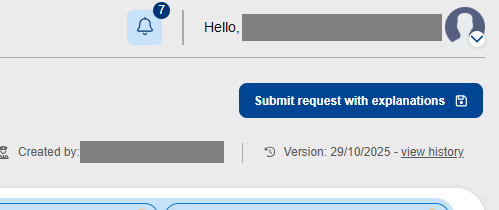
- At the top-right, click submit or submit with explanations in case you have errors.
- Click 'Yes, submit' to confirm your submission and send it to the Competent Authority.
The status of the data submission request on the "Data reporting" screen will change from 'Draft' to 'Submitted'.
Your competency authority will be notified via the daily digest.
Review by the Competent Authority
The competent Authority will review the complete data submissions
There are two possibilities for the Competent Authority
Accept submission
Once the submissions have been accepted, the AO will be notified via the daily emails digest, and the status will change from "Submitted" to "Accepted".
Request amendment / information
The competent authority can request an amendment or more information, then the submissions will change from "Submitted" to "Request more info".
Send notification
During data reporting, the relevant stakeholders will be notified. When a data submission is accepted, the following stakeholders will be informed:
- Aircraft operator
- The Competent Authority of the operator
- EASA
- European Commission
The notifications will be sent via a daily digest email, which contain all the notifications of the last 24h.
All the notifications will also appear in the notification centre of the portal, see top-right
Test login Sustainability Portal